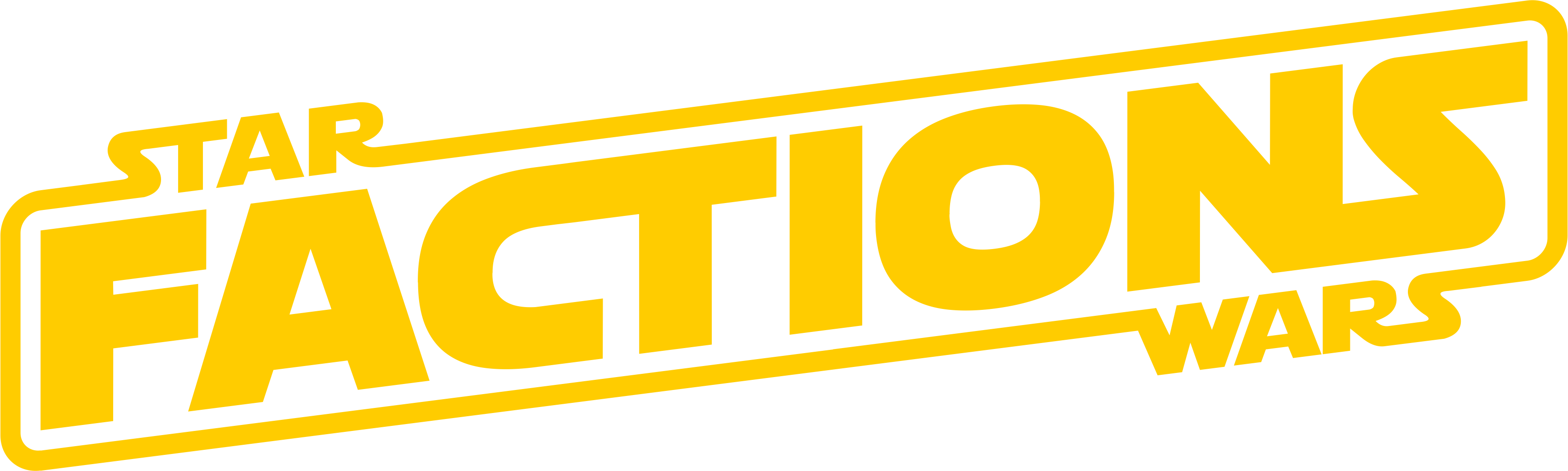Here is a guide on how to post your MOCs to this seemingly complicated Forum - and how to make it look nice.
Like so:

All you need is:
- Images of your MOC
- A Bricksafe account
- A willingness to present you Factions entry in a cool way, as seen above.
When hitting the "add topic" button, this is the UI you'll be greeted with.
If you have been around long enough, then this looks like the forums that were pretty much the default internet communities before Discord existed.
Most of the buttons in the UI are self-explanatory if you've ever written a word document or similar formats for school, work, etc.

Aside from the usual formatting-based buttons (bold, italics, etc.), the only other ones you might use is Insert/Edit Link, Blockquote, Spoiler, and occasionally Source Code.
Please note the Preview button on the lower left corner of the UI - it's super important but easy to miss!
But before you post your MOC images, you must write something, since it will be harder to write your way around the images...
However, this is not required.
However, specifying Episode and LTC entries in a similar way will guarantee those entries to be judged as such, instead of freebuilds.
Tags are not required but also help categorising your entries.

The description is up to you - you can write a short informative blurb about your build, or you can write an entire story.
This is Star Wars: Factions RPG, writing is a part of the gameplay.

Hol up, let him cook
![]()
![]()
![]()
![]()
![]()
![]()
![]()
Next, we'll talk about adding images to your post from Bricksafe or Flickr. This is the best way to present your build in this Forum.
As easy as it is to post your build to Instagram, it is difficult to embed it in a post. A few have achieved this power, but it is not a skill easy to learn, hence the alternative.

Bricksafe is essentially an image repository for LEGO content. Here you can upload high quality images of your builds and organise them into folders and subfolders. It is also easy to "copy and paste" those images into these posts, and I will show you how.
To upload images, simply click Upload in the top menu. You will have an option to create a new "page" which acts as a folder for you to dump your images in.

Then, you have two option to upload the images:
Via the Browse and Upload File buttons which is slower, or
Simply drag and drop your images into this browser window. It will automatically upload your images in your destination folder. No extra button to click.

Once you know which image from Bricksafe you'd like to include in your Factions entry, you can open the image with either the "download" button or the smaller dimensions when you hover over the thumbnail.
The 800 pixel wide image is ideal for Forums, and is a fraction of the file size (kilobytes versus megabytes) and will load milliseconds faster.

Once you've opened your image, simply right click and select "Copy image"

And then go to your in-progress Forum post, and simply paste (ctrl V or command V) where you want it.

And now your image is pasted in your post. You are free to publish it - or continue writing!

Simply select "view all sizes" in the download button (but don't download any of them!)

Select your desired size (800 pixels wide is ideal) and simply "copy image," same as above

Easy peasy!
Unfortunately for some reason, this particular Forum plug-in does not like images of different aspect ratios as most of my images look a little squished.
It will be helpful if all your images (if posting multiple) are the same aspect ratio.

Hol up, let him cook
![]()
![]()
![]()
![]()
![]()
![]()
![]()